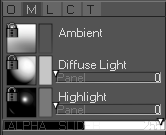5. Current Material Panel
The material panel lets you setup the overall lighting and colours for your object.
Curvy uses image based lighting through lightmaps. These allow for both realistic and stylised lighting simply by loading images.
Each type of lighting has a icon to pick an image (Left drag to pick from active images, Right click to load from disk). And a colour swatch to set the colour for that lighting layer. Left click the swatch and edit the colour using the colour panel.
The sliders next to Base and Highlight rotate the lightmap on the object.
Alpha
The alpha bar controls the translucency/opacity of the object. By default this appears as two black and white sections representing a sharp cut between visible and invisible parts of a model. Turn on the "Object Properties" check box "Fog" to switch this for a smooth grey gradient, and allow smooth transitions of translucency.